|
Check to see if the device says “bolted” or “unbolted”. “bolted = connected” or “unbolted = not connected”. This would indicate if the device is succefully connected to the network. |
Epic Credit Card Reader
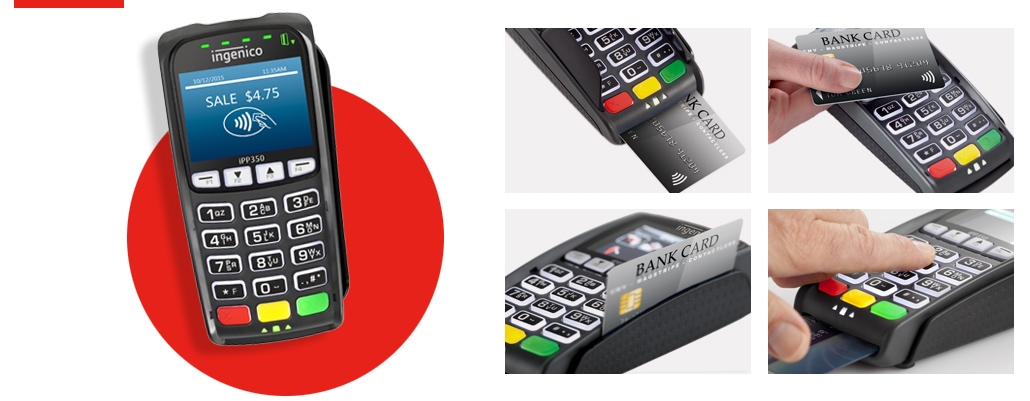
Vendor – Ingenico
Model - Ingenico iPP350
KKI is using the Ingenico iPP350 through the vendor card connect - Bolt P2PE software. It requires no driver installation and is set and connected through Epic.
Troubleshooting
The device is connected to the network Via Ethernet and does not plug into a desktop. If the device is connected to the network and working successfully you should see the screen below.
If the device is not connected to the network you will see the screen below. (If the device does not show bolted, check to see if the network port is up and active)
Quick tips -Credit card reader setup
- Search “Workstation Configuration” in the epic search bar
- Search for the workstation(s) that will need to be connected to the credit card reader
- Fill out the information as follows:
- Press accept when you are done
Transactions(Coming Soon)
